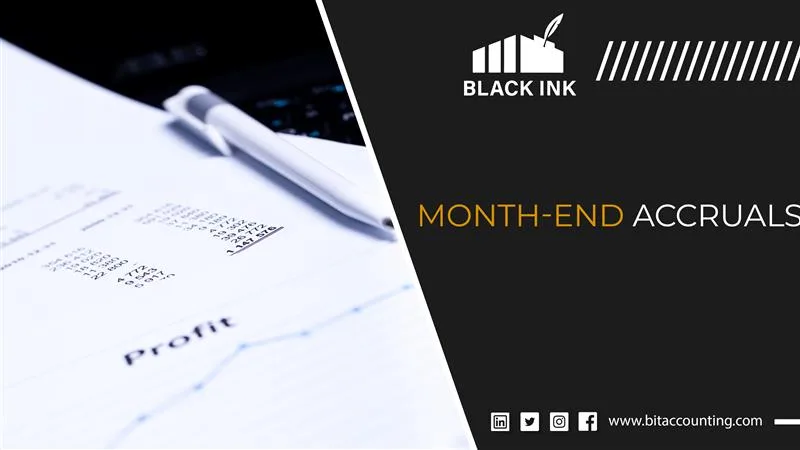
Table of Contents
Step-by-Step Guide to Month-End Accruals in QuickBooks
If you’re running a business or managing accounts, you’ve probably heard of month-end accruals. But what does that actually mean? Simply put, month-end accruals help your financial statements reflect the real picture of what your business earned or spent during a month, even if the cash hasn’t changed hands yet. It’s all about keeping things accurate and organized.
QuickBooks is a powerful accounting software that makes accrual accounting easier for businesses of all sizes. Whether you’re an accountant, bookkeeper, or small business owner, this guide will walk you through the process step-by-step, using plain language and practical tips.
We’ll start by understanding what accrual accounting is, then dive into how to prepare for month-end tasks, record accruals in QuickBooks, and finally review everything to make sure your books are clean and ready.
Understanding Accrual Accounting
Let’s understand accrual accounting in detail:
What Are Accruals?
Accruals are amounts of money a business owes or has earned that haven’t been recorded yet. In other words, you record income and expenses when they happen, not when the money moves.
There are two common ways to track money in accounting:
- Cash basis accounting: You record things only when money is paid or received.
- Accrual basis accounting: You record income and expenses when they are earned or incurred, even if no payment has been made yet.
QuickBooks lets you choose either method, but accrual is better for getting the full picture of your financial health.
Why Month-End Accruals Matter
Doing accruals at the end of each month helps your business stay accurate and legal. Here’s why:
- They make your financial statements accurate.
- They help match income and expenses to the right month, following Generally Accepted Accounting Principles (GAAP).
- They help with budgeting and forecasting, so you can make better decisions.
Common Types of Month-End Accruals
- Expense accruals: Like unpaid bills, wages, or loan interest.
- Revenue accruals: Money you earned but haven’t sent an invoice for.
- Prepaid expenses and deferred revenue: Things paid or received in advance that need to be spread out over time.
Preparing for Month-End Accruals in QuickBooks
The following is the proper way to prepare for month-end accruals in QuickBooks:
Ensure QuickBooks is Set to Accrual Basis
To make sure your QuickBooks file is on the right track:
- Go to Company Settings > Accounting.
- Under “Accounting Method,” pick Accrual.
- Click Save.
This setup helps QuickBooks follow the proper basis of accounting and ensures your financial reports reflect what your business actually earned or owed.
Gather Necessary Documentation
Before you start recording, you’ll need some paperwork ready:
- Unpaid vendor bills (not yet entered)
- Employee timesheets (for unpaid salaries or wages)
- Utility bills, rent, or loan interest not recorded yet
- Unbilled revenue (services provided but not invoiced)
Having all your supporting documents makes sure your adjusting entries are accurate and based on real data.
Reconcile All Accounts First
Always reconcile your bank and credit card accounts before you record any accruals. This helps catch missing payments, double entries, or other errors. Think of it as tidying up before moving to the next step.
Step-by-Step Guide to Recording Month-End Accruals in QuickBooks
Follow the given step-by-step guide to record month-end accrual in QuickBooks:
Step#1: Accruing Unpaid Expenses (Expense Accruals)
You can record expenses that haven’t been paid yet in two ways:
Method 1: Using Journal Entries
- Go to Company > Make General Journal Entries.
- Pick the last day of the month.
- Debit the correct expense account (like Rent Expense).
- Credit a liability account (like Accrued Liabilities).
- Add a note or memo.
- Click Save & Close.
Method 2: Entering Bills for Future Payment
- Click Enter Bills.
- Fill out the vendor name, date, and amount.
- Choose the right expense account.
- Mark the bill as unpaid.
- Save it.
This helps keep track of what your business owes and ensures your financial statements reflect all expenses.
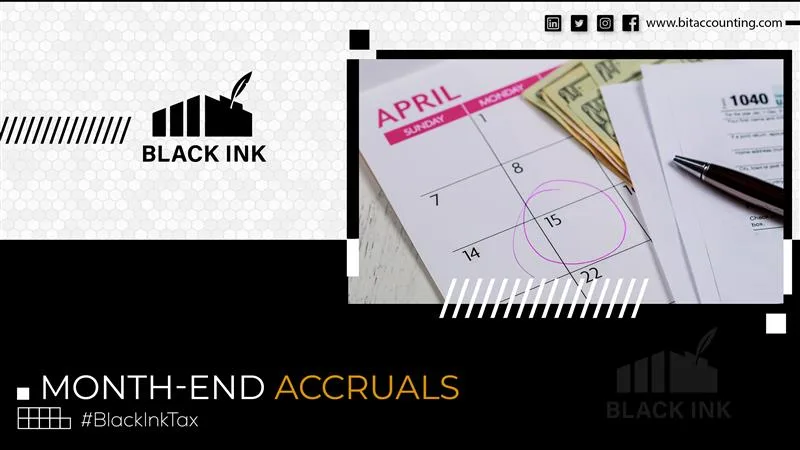
Step#2: Accruing Unrecorded Revenue (Revenue Accruals)
To track income you earned but haven’t invoiced:
- Go to Make General Journal Entries.
- Debit an asset account like Accounts Receivable.
- Credit your income account (like Service Revenue).
- Add a clear memo for tracking.
This shows that your business has earned money and increased your income, even if the invoice hasn’t been sent out yet.
Step#3: Adjusting Prepaid Expenses & Deferred Revenue
- Prepaid Expenses: If you paid ahead (like yearly insurance), record a journal entry each month to spread the cost.
- Debit Expense
- Credit Prepaid Expense (Asset)
- Deferred Revenue: If a customer paid in advance, move the income as it’s earned.
- Debit Deferred Revenue (Liability)
- Credit Revenue
These entries help match income and costs to the correct month and keep your books clear.
Step#4: Payroll Accruals (Wages & Benefits)
If payday falls after the month ends, you still need to account for what’s owed:
- Go to Payroll > Payroll Liability Adjustments.
- Enter the amount of unpaid salary, bonuses, or PTO.
- Debit Payroll Expense.
- Credit Payroll Liabilities.
This helps reflect true expenses and avoids underreporting your financial obligations.
Step#5: Reviewing & Reversing Accruals
Verifying Accrual Entries
Once you’ve entered all your accruals:
- Run the Journal Report to review all entries.
- Double-check against supporting documents.
Accuracy here prevents errors in your financial statement and saves time during audits.
Reversing Accruals in the Next Period
Accruals should be reversed so you don’t count them twice when the actual transaction happens.
- In the journal entry screen, check the box for Auto Reverse.
- This creates a reversing entry on the first day of the next month.
Reversing is key to avoiding double-counting and keeping your books neat.
Common Mistakes to Avoid
- Wrong dates: Always use the last day of the month.
- Wrong accounts: Make sure you’re using the correct expense, income, or liability accounts.
- Forgetting to reverse: This can mess up your financial reports.
Step#6: Generating Reports for Month-End Close
Key QuickBooks Reports for Accrual Accounting
Run these reports at month-end to check your work:
- Profit & Loss (Accrual Basis): See if income and expenses match correctly.
- Balance Sheet: Check your assets and liabilities.
- General Ledger: A full list of transactions, useful for audits.
These reports help with financial management and give insight into your business performance.
Analyzing Accrual Impact
Take a moment to compare:
- Cash vs. Accrual Reports: See how much of your income and expenses are not yet paid.
- Review whether your budget and actuals are on track.
Understanding this helps with business planning and future investment decisions.
Conclusion
Handling Month-End Accruals in QuickBooks doesn’t have to be stressful. With the right steps, documents, and tools, you can keep your books clean and your business ready for what’s next. Whether you’re managing a small business, a nonprofit organization, or even a corporation, getting this right helps avoid mistakes, ensures smooth financial reporting, and builds a solid base for growth.
Looking for help with your bookkeeping or monthly close? At BIT Accounting, we make accrual accounting easy for everyone. Let our team of experts manage your numbers, so you can focus on growing your business.
FAQs
1: What is the difference between accrual and cash accounting?
Cash accounting records money only when it moves. Accrual accounting records income and expenses when they happen, even if cash isn’t exchanged right away.
2: Why should I use accrual accounting in QuickBooks?
It gives a clearer picture of your business’s financial health, especially for planning, tax, or investment decisions.
3: Can QuickBooks handle automatic reversing entries?
Yes. You can set journal entries to auto-reverse in the next month to avoid double-counting.
4: What happens if I skip month-end accruals?
Your financial statements may show the wrong profit or loss, making it harder to plan and report correctly.
5: Do I need a Certified Public Accountant (CPA) to do this?
Not always. But a CPA can help you stay compliant with accounting standards and avoid costly mistakes.
GET FREE QUOTE FOR ALL OF OUR SERVICES
Black Ink will send you a free analysis of your current state and what would be the cost of managing either a separate accounting and bookkeeping services or a complete solution across New York, USA. Do get in touch and we will be happy to consult you with our bookkeeping services in NY, New York, USA.
